Get the Rexton App on your phone
- Open the App Store (iPhone) or Google Play (Android).
- Search for "Rexton App" and tap Download or Install.
- Open the app and follow the steps to connect your hearing aids.
- When prompted, allow Bluetooth and notifications so the app can function properly
Rexton App troubleshooting
Experiencing issues with the Rexton App? These simple steps can help you get things working smoothly again:
If too many apps are running in the background, general app performance can suffer. Let's start with the simplest of solutions and turn the phone off and back on. Completely power the phone off. After 30 seconds, power the phone back on. When the phone is fully powered on, launch the Signia app and check for functionality.
To restart the hearing aids:
- For rechargeable hearing aids, place them in the charger for 10 seconds. After 10 seconds, take the hearing aids back out. They will turn on automatically.
- For hearing aid that use exchangeable batteries, open and close the battery doors. If the batteries are close to being depleted, please exchange the batteries for a new one.
Reset the app:
- Open the Rexton App
- Tap the menu icon (three lines) in the top left corner
- Go to Settings > App Settings > Set up the app
- Confirm by tapping OK (this won’t change your hearing aid settings)
- If your hearing aids have Bluetooth, choose the Bluetooth option and follow the instructions
- If not, choose Manual and follow the steps shown on screen
- Once setup is done, test the app again
Reinstall the app:
- Press and hold the Rexton App icon and select Uninstall or Delete
- Go to the App Store (iPhone) or Google Play Store (Android) and search for Rexton
- Tap Install to download it again
- Open the Rexton App and follow the setup instructions
- Accept any Bluetooth permission requests
- When setup is complete, check if the app is working
Some older phones or hearing aid models may not support all app features.
Use the Compatibility Checker to confirm if your phone and hearing aids work with the Rexton App. You can check the compatibility here.
FAQs for the Rexton App
The Rexton App supports most Rexton hearing aids.
If you're unsure whether your model is compatible, check your user guide, invoice, or contact your hearing care professional. They can also confirm if your hearing aids support Bluetooth features used by the app.
The Rexton App allows you to personalize your hearing experience, including:
- Adjusting volume for each ear
- Changing listening programs set by your hearing care professional
- Modifying sound balance (treble/bass)
- Focusing microphone direction (front, back, left, right)
- Monitoring battery status
- Controlling streaming volume from connected devices (e.g., TV)
- Accessing Rexton Assist for AI-driven support
- Communicating with your hearing care professional via TeleCare
*Note: Some features depend on your specific hearing aid model and its capabilities.
How to get most from your Rexton App
FAQs for the Rexton Assist
You can undo them at any time. Tap the gear icon and select Revert all changes to return to the original settings from your hearing care professional.
How to use the Rexton Assist
Looking for manuals or safety info?

Need more support? Try out these sections.
CONNECTIVITY & PAIRING
DEVICE COMPATIBILITY
ACCESSORIES
Stay connected with your Rexton hearing aids
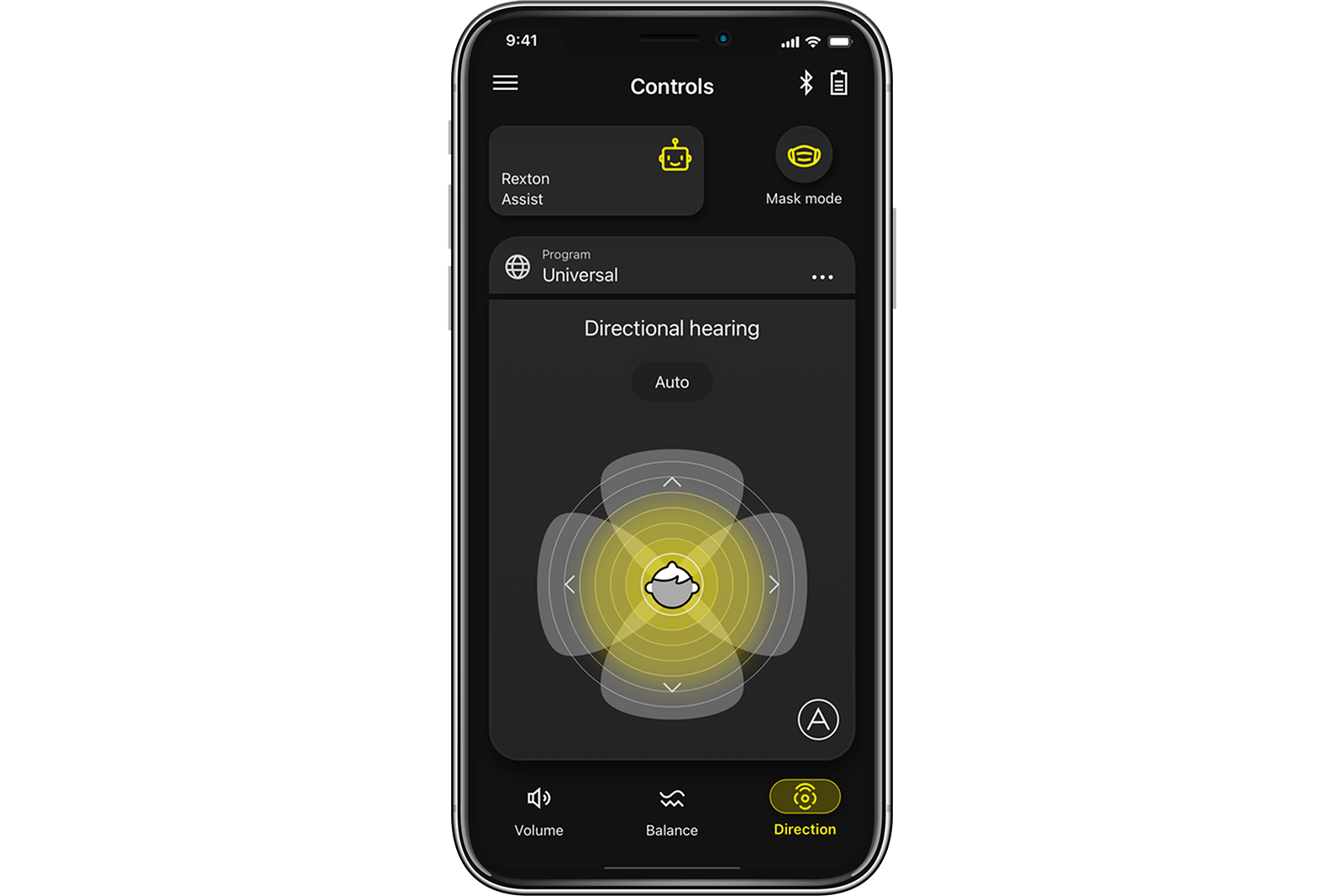
Rexton App
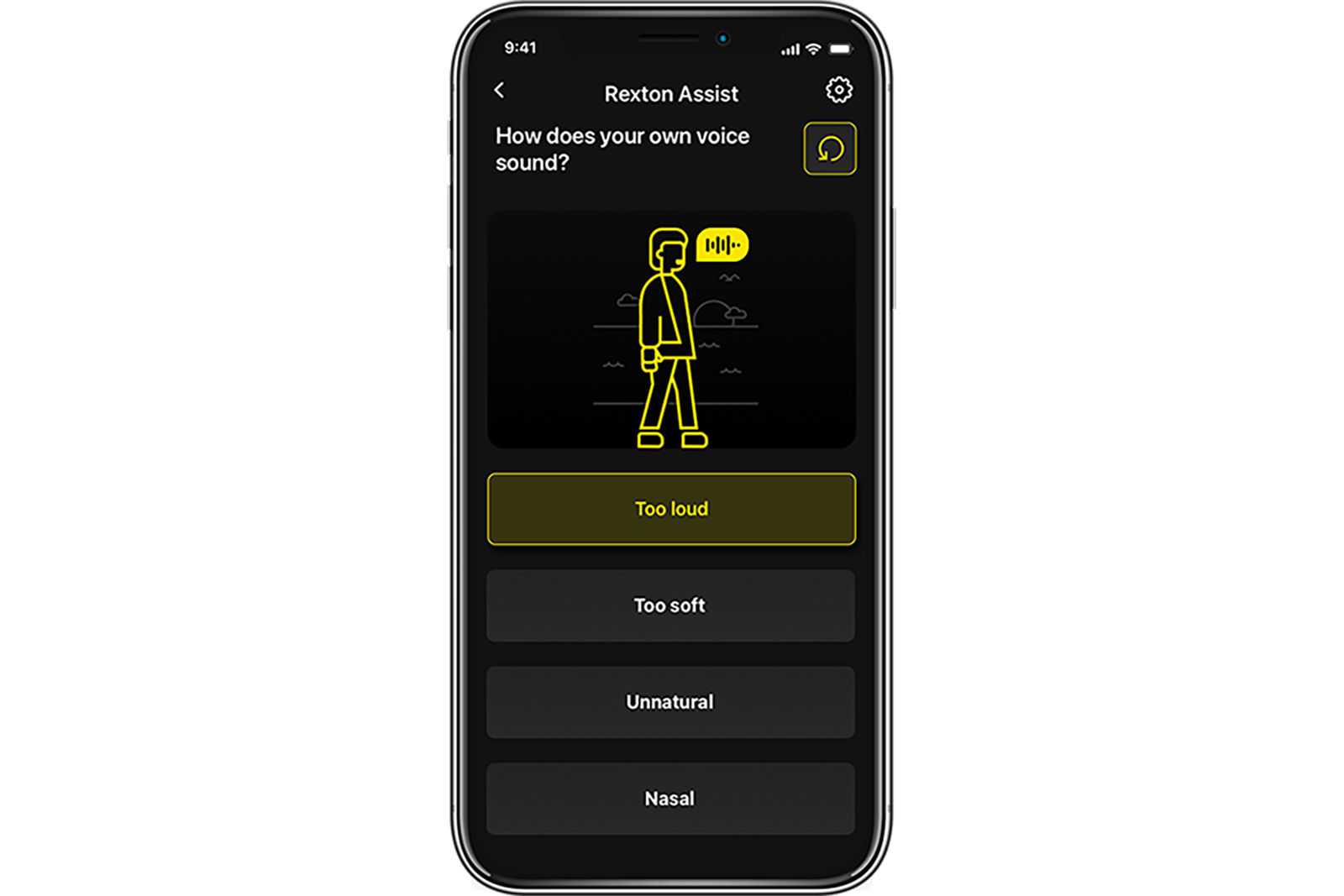
Rexton Assist
