SUPPORT FOR BLUETOOTH CONNECTIVITY
Before you begin:
Turn off Bluetooth on your iPhone and power it down. Restart the phone and turn Bluetooth back on.
If this is the first time you’re pairing your hearing aids, you can skip steps 3 to 5.
- Turn off your hearing aids:
• For battery-powered models, open the battery doors
• For rechargeable models, place them in the charger - On your iPhone, go to Settings > Accessibility > Hearing Devices
- Tap the name of your hearing aids
- Scroll down and tap Forget this device, then confirm
- Your phone will begin searching again (you’ll see “Searching” at the top)
- Turn your hearing aids back on by closing the battery doors or removing them from the charger. Then place them in your ears
- When your hearing aids appear with the label Not Paired, tap it
- Tap Pair when prompted. If you have two hearing aids, confirm both pairing requests
- After pairing, test your hearing aids to make sure they’re working properly
Before you begin:
Turn off Bluetooth and restart your phone. Once it’s back on, turn Bluetooth on again.
Skip steps 3 and 4 if this is the first pairing.
- Turn off your hearing aids:
• Open the battery doors or place them in the charger - Open your phone’s Bluetooth settings (either Bluetooth or Connected Devices)
- Tap the gear icon next to your hearing aids and select Unpair or Forget
- Repeat for any other listed hearing aids
- Turn one hearing aid back on
• Close the battery door or remove it from the charger - Tap Pair new device or Scan
• Wait for both hearing aids to appear under available devices
• Tap one of the names, then confirm pairing
• The device will move into the paired section
• Wait to see if the second hearing aid pairs automatically - If the second hearing aid does not connect, repeat step 6 for it
- Once pairing is complete, confirm both hearing aids are connected and functioning
Rexton hearing aids use Bluetooth Low Energy to connect with mobile devices and to support audio streaming.
On Apple devices, Rexton uses the Made for iPhone (MFi) protocol for direct streaming.
On Android devices, Rexton uses ASHA (Audio Streaming for Hearing Aids) if supported by the phone manufacturer.
Please note that not all Android phones support ASHA. Whether a device works with ASHA depends on how the manufacturer has implemented it.
To see which Android phones are compatible with ASHA and have been tested, please visit the Device Compatibility page.
Some Rexton hearing aids that have the appropriate firmware are compatible with LE Audio, which uses the LC3 codec for streaming.
LE Audio offers benefits such as improved sound quality and reduced battery consumption.
To find out whether your specific hearing aid model supports LE Audio and the LC3 codec, contact your hearing care professional or refer to your device's firmware version.
Rexton hearing aids may be discoverable by some third-party devices because they use Bluetooth Low Energy for app control, which these devices might detect. However, audio will not stream unless the device supports one of the specific protocols Rexton hearing aids use for audio transmission: MFi (Made for iPhone), ASHA (Audio Streaming for Hearing Aids), or LE Audio (only supported by some models).
Bluetooth-enabled Rexton hearing aids with the correct firmware may also pair with select Apple computers that support the MFi protocol. For more information on compatible macOS devices, check Apple’s support documentation.
If a third-party device supports the LE Audio protocol and can pair with Rexton hearing aids that run the appropriate firmware, streaming may work. This depends on both the hearing aid model and the capabilities of the device.
When your Rexton hearing aids are connected via Settings > Accessibility > Hearing Devices on an iPhone, you’ll see a variety of options to customize how they interact with your phone:
- Play Ringtones: Choose whether your iPhone ringtones play through your hearing aids
- Play System Sounds: Control if system sounds (like alerts, key clicks, or lock sounds) stream to your hearing aids when the phone is not in Silent Mode
- Audio Routing: Set whether call and media audio automatically route to your hearing aids or stay on the phone
- Control Nearby Devices: Allows other iOS devices using the same Apple ID to control your hearing aids. For the best experience, we recommend turning this off to avoid interference
- Audio Handoff: Lets one Apple device take over the streaming connection from another automatically. To prevent interruptions, it's best to keep this off
- Hearing Aid Compatibility: Only relevant if you're using the phone traditionally (held to the ear). This setting doesn’t apply if audio is being streamed or on speake
When you tap on your hearing aids (listed as "Connected"), additional settings appear:
- Stream to right/left device: Turn on or off audio streaming to either hearing aid
- Adjust Independently: Lets you control the microphone levels for each hearing aid separately
- Microphone Level sliders: Adjust how much ambient sound is amplified
- Presets: Displays the listening programs your hearing care professional has added
- Start Live Listen: Use your iPhone’s microphone as a remote mic. Great for conversations in noisy places. Volume can be adjusted using your phone's side buttons
- Forget This Device: Unpair your hearing aids from the phone
Yes, you can have more than one iOS device paired to your Rexton hearing aids. If the devices share the same Apple ID, the pairing may even sync automatically through iCloud.
However, streaming can only happen from one device at a time.
To switch:
- First, turn off Bluetooth on the device currently connected
- Then, turn on Bluetooth on the second device
- The hearing aids should automatically connect to the new device
- Follow the same steps whenever you want to switch between devices
How to pair your hearing aids
Important: Before starting, turn off Bluetooth on your iPhone and power it off. After restarting, turn Bluetooth back on. Also make sure Bluetooth is turned off on other devices previously paired with the hearing aids.
Skip steps 3–6 if this is your first time pairing.
- Turn off the hearing aids:
• Open battery doors (battery-powered)
• Place in charger (rechargeable) - On your phone, go to Settings > Bluetooth
- Tap the ⓘ next to your hearing aids under My Devices
- Tap Forget This Device, then confirm
- Repeat for any other hearing aid entries
- Scroll to Other Devices where you’ll see a spinning icon
- Power on your hearing aids (close battery doors or remove from charger)
- They’ll stay in pairing mode for 3 minutes
- When the hearing aids appear under Other Devices, tap them
- Once connected, they’ll show under My Devices with Connected status
You’re now ready to stream audio.
To rename the hearing aids:
Tap the ⓘ > Name > type a new name > Done > Back. The new name will show under My Devices.
Important: Turn off Bluetooth and restart your phone. Turn Bluetooth back on, and make sure other paired devices nearby have Bluetooth disabled.
Skip steps 3–5 if this is your first pairing.
- Turn off your hearing aids (open battery doors or place in charger)
- Go to Settings > Bluetooth
- Tap the gear icon next to your hearing aids and select Unpair or Forget
- Repeat for any other hearing aid entries
- Turn the hearing aids back on
- They’ll be in pairing mode for 3 minutes
- Tap Scan or Pair new device
- When they appear, tap the listing
- Confirm by tapping Pair
Once connected, they’ll appear under Paired Devices or Media Devices with Connected status and battery %
(Shows the lower battery % if two aids are used)
Streaming is now enabled.
To rename:
Tap gear icon > pencil icon > enter name > Rename > back to Bluetooth menu.
When turned on, Reach R Plus will automatically reconnect to the last connected device.
To switch:
- Disconnect or turn off Bluetooth on the current device
- Open Bluetooth on another paired device and tap the hearing aids
- If the last device isn’t available, the hearing aids won’t connect to others on their own. To use another device, connect manually through its Bluetooth menu.
Reach R Plus hearing aids use Classic Bluetooth, which supports direct audio streaming from compatible phones, tablets, TVs, and other standard Bluetooth devices.
Yes, if your TV supports Classic Bluetooth, you can pair it directly with your hearing aids.
Before pairing:
- Turn off Bluetooth on other paired devices
- Restart the hearing aids
- Follow your TV’s steps to connect a Bluetooth audio device
Note: Some TVs may not allow audio from both the TV speakers and the hearing aids at the same time. This depends on the TV’s hardware and settings.
If pairing or streaming fails, it may be due to compatibility. In this case, use the TV Sound accessory, which offers stable audio and typically allows dual output to both hearing aids and TV speakers (especially through the TV’s audio-out ports).
First, check that your hearing aids aren’t blocked by earwax or debris. This could stop streamed audio from coming through, even if the hearing aids amplify environmental sound normally.
If needed, follow the unpairing and repairing instructions provided earlier in the guide.
If you're using Reach R Plus hearing aids and audio is only reaching one ear (e.g. just the right hearing aid), make sure both hearing aids are properly positioned in your ears. Correct alignment is important for stereo streaming. If one aid is tilted or not sitting level, it can prevent audio from being heard in both ears.
Background: Reach R Plus is only connecting the master hearing aid to the transmitter and the second hearing aid in a binaural setup receives ist signal from the master.
- Try force closing the Rexton App:
- On iPhone: Use the app switcher gesture to swipe up and close the app. If you're unsure how, see Apple’s step-by-step guide here: https://support.apple.com/en-us/109359
- On Android: Go to Settings > Apps > Rexton App > Force Stop
- Reopen the app and check whether the Bluetooth connection reestablishes. If not, restart the phone and try again.
If the issue continues, reset the app:
- Open the Rexton App
- Tap the three-line menu icon (top left)
- Go to Settings > App Settings > Set up the app
- Tap OK when prompted (this won’t affect your hearing aid settings)
- Choose the Bluetooth setup option and follow the on-screen instructions
If the app still can’t find your hearing aids, unpair and re-pair them in your phone’s Bluetooth menu (see pairing instructions above), then return to the app to retry setup.
Still not working? Uninstall and reinstall the app. After reinstalling, reopen it, accept permissions and terms, and go through the Bluetooth setup again.
If you've turned your phone's streaming volume to 100% and the audio still sounds low, start by making sure your hearing aid domes or tips are clean. Blocked output can affect both streaming and environmental sound.
If everything looks fine and sound is still too low, consult your hearing care professional. They can increase the default streaming gain in the hearing aid settings, so you won’t need to rely solely on your phone's volume. They can also fine-tune frequencies to improve streaming clarity.
For Rexton hearing aids
iPhone:
- Go to Settings > Sounds & Haptics and increase the Ringer and Alerts slider.
Android – ASHA streaming:
- Go to Settings > Sounds and vibration > Volume
- Make sure both the Media and Ringtone sliders are raised
- If the phone is on Sound mode, ringtone will stream to the hearing aids
- If on Vibrate, the ringtone won't stream
- If on Mute, ringtone volume is controlled by the Media slider and may only play through the phone’s speaker
Android – LE Audio streaming:
- The ringtone volume is tied to the in-call volume (how loud you hear the caller). During a call, use the side buttons to raise the in-call volume. This will boost the ringtone volume for future calls.
- Also make sure the Ringtone slider in the Volume settings isn’t set too low, as this could mute the ringtone stream.
For Reach R Plus hearing aids
iPhone:
If the phone is not on Silent Mode, the ringtone volume in your hearing aids is controlled by the in-call streaming volume. Raise it during a phone call using the side buttons — this will make the next incoming call’s ringtone louder.
The Ringer and Alerts slider in Settings > Sounds & Haptics controls how loud the ringtone plays on the iPhone speaker itself.
If the phone is on Silent Mode, the hearing aids use the Ringer and Alerts volume only. Currently, the streamed ringtone reaches its maximum when the slider is around 33% of full volume. This is a known behavior observed in other Bluetooth devices as well, and it is being investigated further.
Android:
As with iPhone, the in-call volume controls how loud the ringtone will play in the hearing aids. During your next call, increase this volume using the side buttons to improve ringtone loudness in future calls.
Let’s check the call audio routing settings on your iPhone to ensure calls are directed to your hearing aids:
- Go to Settings > Accessibility > Touch > Call Audio Routing
- Select Bluetooth Headset
Now try receiving a call and see if it automatically plays through your Reach R Plus hearing aids.
You can change the audio routing using your phone’s native settings:
- iPhone: Open the Control Center, tap the AirPlay icon in the media controls, then select iPhone to switch the audio to the phone’s speakers.
- Android: Swipe down to open Quick Settings, then tap Media Output (if available) to select a different audio destination. If not shown, use the media app's notification to change the output.
- To return audio to your hearing aids, follow the same steps and reselect them as the output.
Try using the Balance slider in the Rexton App while streaming. Move it toward Sharp to enhance treble, or Soft to reduce it. For more detailed sound adjustments, contact your hearing care provider.
If you’re streaming via LE Audio or Classic Bluetooth, system-level audio settings or EQ apps on your phone may also influence sound quality.
Yes, certain Rexton hearing aids allow you to answer or end calls by pressing a button or using a tapping gesture on the hearing aids. This depends on the phone and hearing aid compatibility.
On iPhones, the feature works with supported Rexton hearing aids and newer phone models.
On Android devices, this function is available when using hearing aids with compatible firmware and phones that support LE Audio.
If your hearing aids and phone support it, you’ll be able to manage calls directly without needing to touch your phone. If unsure, check with your hearing care professional for compatibility.
It depends on whether your hearing aids support HandsFree calling. If they do, your voice will be picked up by the hearing aid microphones, allowing you to keep your phone in your pocket during a call.
If HandsFree is not supported, the phone’s microphone will be used instead. In that case, it’s best to keep the phone in front of you and close to your mouth, similar to using speakerphone, so the other person can hear you clearly.
For details on whether this feature is available with your specific hearing aids and phone, check with your hearing care professional.
This may happen if your hearing aids are using HandsFree mode and picking up background sounds through their microphones. Here’s how to reduce it:
iPhone:
If HandsFree is active, you can disable Mic Input in the MFi menu. Triple-click the Side button to open it, tap on your hearing aids, and toggle Mic Input off. This routes your voice through the iPhone microphone instead, which better filters background noise.
You can also enable Voice Isolation during a call (iOS 15 or newer). Swipe down to open Control Center, tap the orange mic icon, and choose Voice Isolation to filter out surrounding noise.
Android:
If you're using a phone that supports LE Audio, switching back to the ASHA protocol may help. This moves voice pickup back to the phone’s mic. Keep the phone near your mouth like on speaker mode.
To disable LE Audio, go to Bluetooth Settings, tap the gear icon next to your hearing aids, and turn off the LE Audio option.
Reach R Plus hearing aids
iPhone:
Use Voice Isolation during calls (iOS 15+). Swipe down during a call, tap the mic icon, and activate Voice Isolation. This filters background noise for clearer calls.
Android:
HandsFree mode can’t be disabled. While some phones offer native voice filters, we haven’t found options that work during streaming to Reach R Plus.
If call quality is poor, try switching the call to speaker or earpiece using the in-call screen.
To stop calls from streaming to your hearing aids entirely, go to Bluetooth Settings, tap the gear icon, and disable Calls (only one hearing aid listing will have this option).
iPhone (general):
Go to Settings > Accessibility > Hearing Devices > Call Audio Routing
You can set either Call Audio or Media Audio to Never Hearing Devices. That type of sound won’t route to your hearing aids by default, but can still be selected manually during use.
Android (general):
Android doesn’t let you set a default, but you can switch the audio route during calls or media using the call screen or pull-down media control panel.
Reach R Plus hearing aids
iPhone:
For media audio, there's no default setting. To prevent media from routing to the hearing aids, either turn off Bluetooth or disconnect the hearing aids in Settings > Bluetooth. Tap the “i” icon, then Disconnect.
For calls, you can set routing to Speaker in Settings > Accessibility > Touch > Call Audio Routing.
Android:
Go to Bluetooth Settings, tap the gear icon next to your hearing aids, and toggle off either Calls or Audio, depending on what you want to keep active.
Only one device listing will show these toggles.
Need more support? Try out these sections.
REXTON APP
DEVICE COMPATIBILITY
ACCESSORIES
Stay connected with your Rexton hearing aids
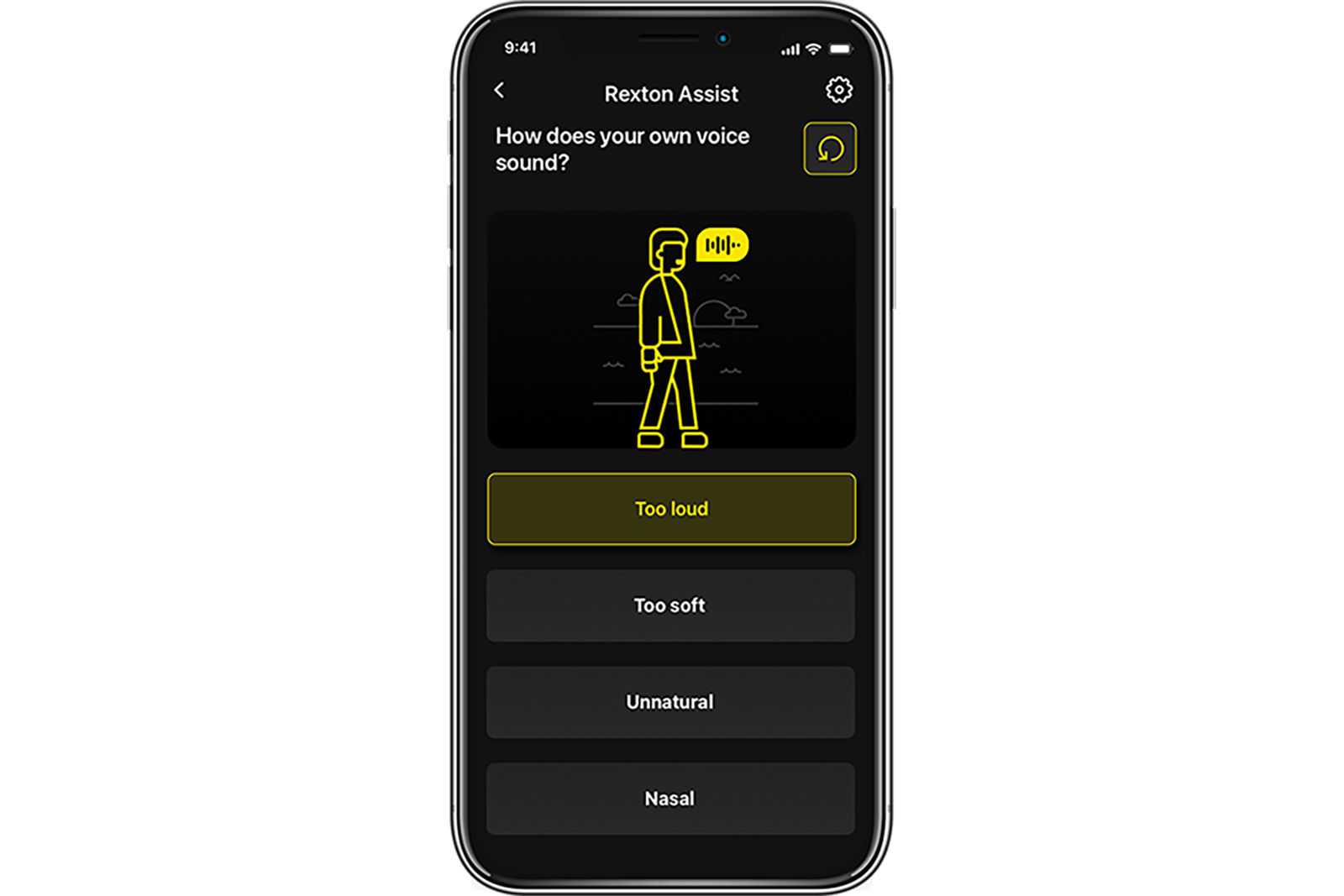
Rexton Assist

TeleCare
